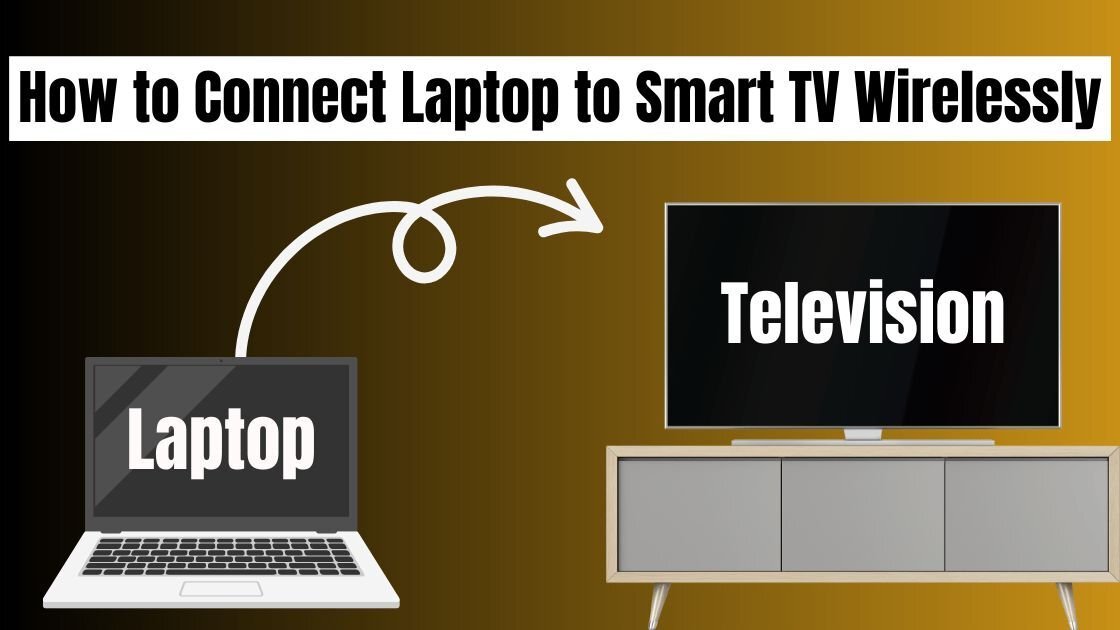
Watching content or working on a larger screen can make a huge difference. Luckily, connecting your laptop to your TV wirelessly has never been easier. Here’s a step-by-step guide on how you can do it in 2025.
Most Windows laptops come with Miracast, a technology that allows you to mirror your screen to a compatible smart TV without any cables.
Press Windows + K on your keyboard.
A sidebar will appear showing available devices.
Select your TV from the list and connect. Make sure your TV supports Miracast. If not, you can buy a Miracast dongle like Microsoft Wireless Display Adapter.
If your TV doesn’t support Miracast, a Google Chromecast device is a great alternative.
Plug the Chromecast into your TV’s HDMI port and power it on.
On your laptop, open Google Chrome browser.
Click the three dots (menu) in the top right corner and select Cast.
Choose your Chromecast device and select whether to cast a tab, desktop, or specific file.
For Mac users, AirPlay is the easiest way to connect wirelessly if you have an Apple TV or an AirPlay 2-compatible smart TV.
Click the Control Center in the menu bar.
Select Screen Mirroring and choose your TV. Make sure both devices are on the same Wi-Fi network for a smooth connection.
If your TV and laptop don’t support wireless streaming out of the box, you can invest in a wireless HDMI kit. These kits come with a transmitter and receiver that connect to your laptop and TV ports, allowing for wireless screen sharing with minimal lag.
Some smart TVs allow you to stream media files (videos, pictures, music) using DLNA.
Install a DLNA server app like Plex on your laptop.
Connect both your TV and laptop to the same network.
Open the media file on your TV through its media player or file explorer.
Ensure both your laptop and TV are connected to the same Wi-Fi network.
Close unnecessary programs on your laptop to prevent lag.
For best performance, use a strong, stable internet connection.
Connecting your laptop to a TV wirelessly in 2025 is convenient and simple. Whether you use Miracast, Chromecast, AirPlay, or a wireless HDMI kit, you can enjoy a larger, more immersive viewing experience without the clutter of cables.

Comments