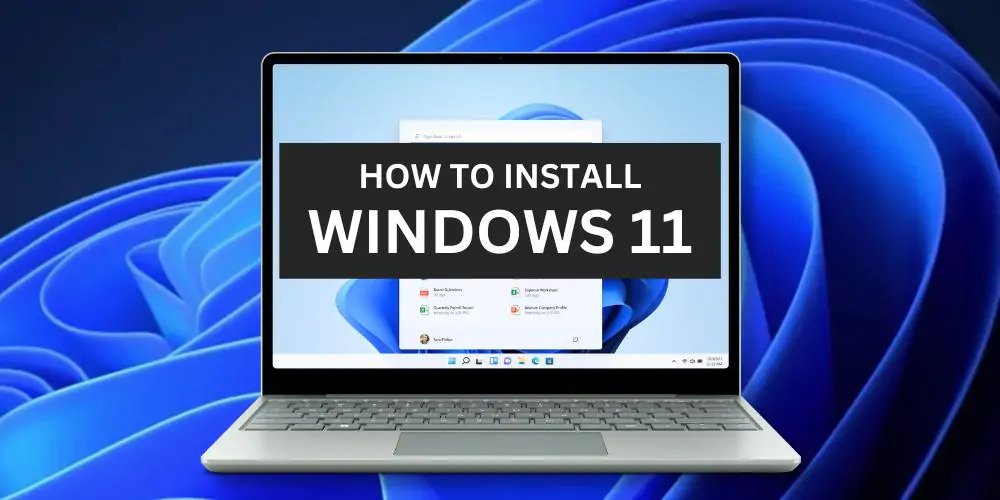
Installing Windows 11 on your laptop can boost performance, improve security, and give you access to the latest features. Whether you have an older device or a brand-new laptop, this guide will show you how to do it properly.
Before starting, ensure your laptop meets Windows 11 system requirements. Key requirements include:
64-bit processor with 1 GHz or faster
4GB RAM minimum
64GB storage or more
UEFI firmware with Secure Boot capability
TPM version 2.0 You can run Microsoft's PC Health Check tool to confirm if your laptop can officially support Windows 11. If not, don't worry — you can still install Windows 11 with a few tweaks.
Before installing any new OS, it’s crucial to back up your files to avoid losing important data. Use an external hard drive, cloud storage (like Google Drive or OneDrive), or a USB flash drive to keep your documents, photos, and files safe.
To install Windows 11, you’ll need a bootable USB drive. Here’s how:
Download the Windows 11 Installation Media Tool from Microsoft's official website.
Plug in a USB drive with at least 8GB of space.
Open the Media Creation Tool and follow the prompts to create a bootable drive.
Restart your laptop and enter the BIOS or UEFI settings (usually by pressing F2, Delete, or Esc during startup). Enable the following:
Secure Boot
TPM 2.0 (Trusted Platform Module) Also, set the boot order so that your USB drive is the first boot device.
With the USB inserted, restart your laptop. It should boot from the USB drive automatically. Follow these steps:
Select your language and region.
Click Install Now.
Enter your Windows 11 product key (or click “I don’t have a product key” if you plan to activate later).
Choose the edition of Windows 11 you want to install.
Select Custom Installation.
Format the partition where you want to install Windows 11 and proceed.
Once the files are copied and installation finishes, your laptop will restart. Follow the on-screen instructions to:
Create a user account
Set a password
Choose privacy settings
Connect to Wi-Fi
Install any updates
After installation, it’s important to update your drivers to ensure everything runs smoothly. You can do this by:
Going to Settings > Windows Update and checking for updates.
Visiting your laptop manufacturer’s website and downloading the latest drivers for your model.
Installing Windows 11 on any laptop in 2025 is easier than you might think, even if your device isn’t brand new. With a proper backup, a bootable USB drive, and a few settings adjustments, you’ll have your laptop running Windows 11 smoothly in no time.

Comments