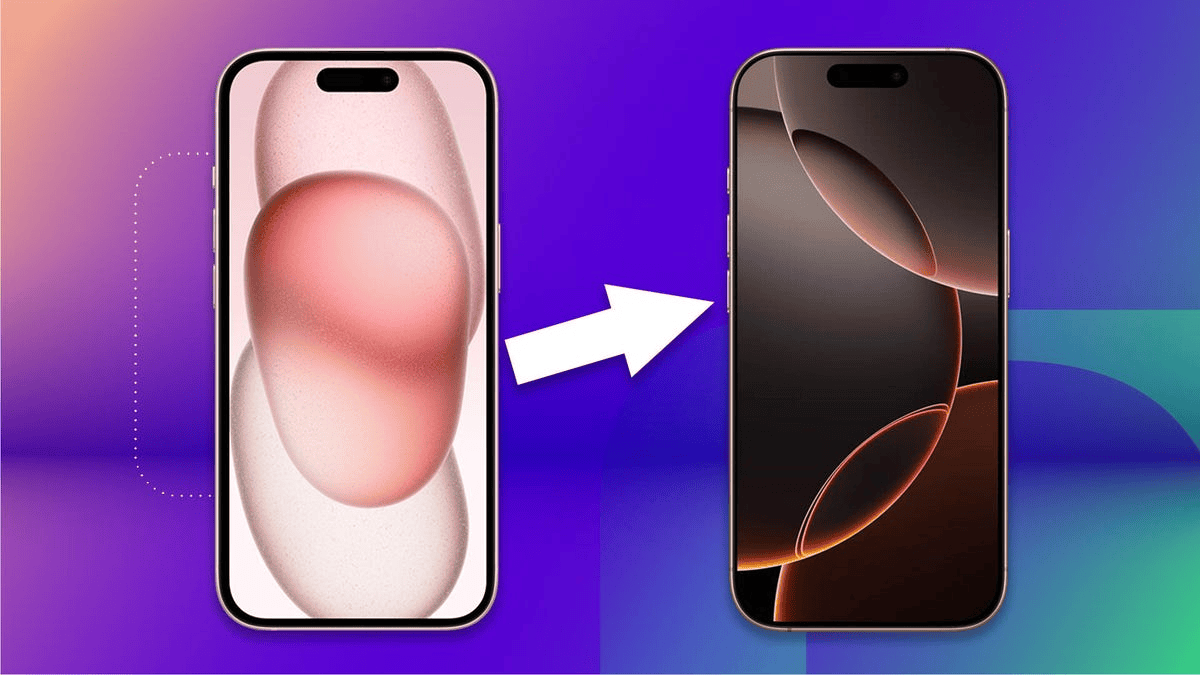
Upgrading to a new phone can be exciting, but the thought of losing important contacts, photos, and apps can be overwhelming. Thankfully, transferring data has become easier with modern tools and apps — whether you're moving from Android to Android, iPhone to iPhone, or even between Android and iPhone.
Here’s a simple guide to help you move your data without stress.
Using Google Backup:
On your old phone, go to Settings > Accounts and Backup > Backup and Restore.
Make sure Google Backup is enabled.
On your new phone, during setup, choose Copy Apps & Data.
Sign in to your Google account and select the backup.
Your contacts, photos, apps, and settings will automatically restore.
Using Samsung Smart Switch (For Samsung Users):
Install Smart Switch on both devices.
Open the app, select Send data on the old device and Receive data on the new one.
Choose a wireless or cable connection and follow the instructions.
Smart Switch can even transfer WhatsApp chats, messages, and alarms.
Using Quick Start:
Turn on your new iPhone and place it near your old one.
The Quick Start screen will appear on the old phone — tap Continue.
Use your old phone to scan the pattern shown on the new phone.
Follow the prompts to transfer data via Wi-Fi or cable.
Everything — apps, settings, photos, and Apple ID — will move over seamlessly.
Using iCloud Backup:
On your old iPhone, go to Settings > [Your Name] > iCloud > iCloud Backup > Back Up Now.
During the setup of your new iPhone, select Restore from iCloud Backup.
Using Move to iOS App:
Download Move to iOS from Google Play Store on your Android phone.
During iPhone setup, choose Move Data from Android.
Follow the on-screen instructions to pair the devices.
Select the data you want to transfer — contacts, messages, photos, videos, etc.
Note: Some apps and files may not transfer automatically and may need to be reinstalled manually.
Using Google Drive:
Install Google Drive on your iPhone.
Backup your contacts, calendar events, and photos.
Sign in to the same Google account on your new Android phone.
Your data will be available instantly.
Samsung Smart Switch for iPhone Users: If switching to a Samsung phone, you can also use Smart Switch with a Lightning cable to transfer contacts, messages, music, and photos.
Make sure all your apps, contacts, and media are properly moved.
Re-login into your apps and set up two-factor authentication if necessary.
Check WhatsApp chats — you may need to restore from a cloud backup separately.
Verify that important notes, calendar events, and settings are in place.
Transferring your data to a new phone in 2025 is easier than ever thanks to backup tools and transfer apps. Whether you're moving from Android to Android, iPhone to iPhone, or switching platforms, following these steps will make sure your transition is smooth and safe. Always ensure you back up your data before starting the transfer to avoid any loss.

Comments