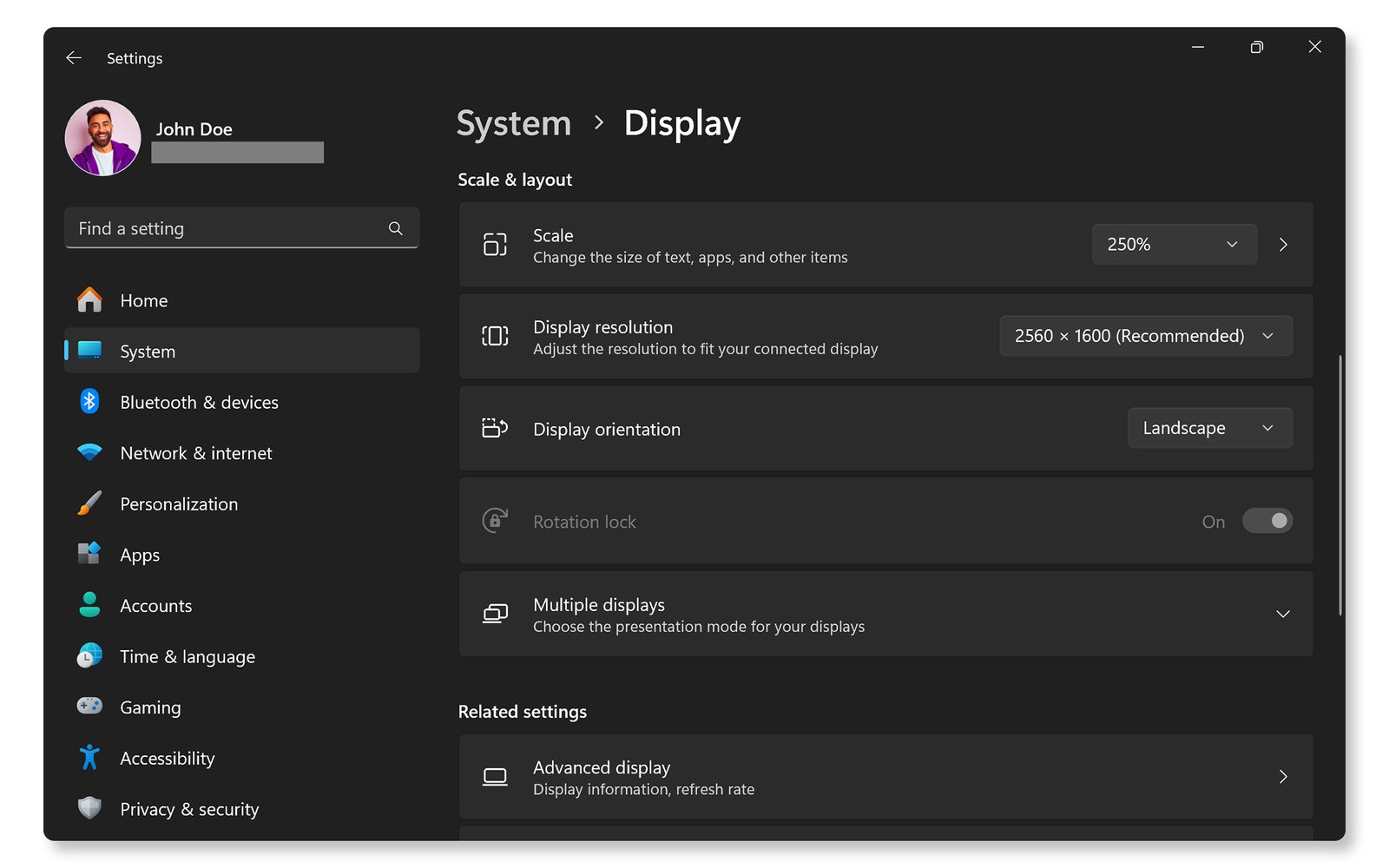
The brightness and contrast of your monitor play a huge role in how comfortable and clear the screen is. Too much brightness can strain your eyes, while too little can make it hard to read text or see details.
How to Adjust Brightness:
On Windows: Go to Settings > System > Display, and use the brightness slider to adjust the level. If you have a monitor with built-in brightness buttons, you can adjust it directly from the monitor's OSD (On-Screen Display) menu.
On macOS: Go to System Preferences > Displays and use the brightness slider. Alternatively, you can use the keyboard shortcuts (F1 and F2) to adjust brightness.
How to Adjust Contrast:
Contrast controls the difference between the dark and light areas of your screen. A higher contrast can make the image clearer, while too high can lead to loss of detail in shadows and highlights. Adjust contrast through the monitor's OSD settings.
To ensure accurate colors on your monitor, you should calibrate the color settings. Calibrating your monitor helps to achieve more natural and vivid colors, which is essential for tasks like photo editing, gaming, and video watching.
How to Calibrate Colors:
Windows: Open Display Color Calibration by typing it in the Windows search bar. Follow the on-screen instructions to adjust gamma, brightness, contrast, and color balance.
macOS: Go to System Preferences > Displays, then select Color and choose Calibrate. Follow the steps to adjust your monitor’s color settings.
If you want more precision, consider using a color calibration tool, which can provide a more accurate result than manual calibration.
Screen resolution refers to the number of pixels your monitor displays, which directly impacts the clarity of images and text. Higher resolution offers more detail, but it can make text appear smaller. Adjusting your screen resolution is important to ensure that the image quality matches the capability of your monitor.
How to Adjust Resolution:
Windows: Right-click on the desktop and select Display settings. Under Display resolution, select the recommended resolution or choose a resolution that works best for your needs.
macOS: Go to System Preferences > Displays, and under the Display tab, you can select a resolution that suits your preferences.
The refresh rate is the number of times per second the screen refreshes the image. A higher refresh rate results in smoother movement, which is especially important for gaming and watching fast-moving videos.
How to Adjust Refresh Rate:
Windows: Go to Settings > System > Display and scroll down to Advanced display settings. Under Refresh rate, choose the highest rate supported by your monitor.
macOS: Go to System Preferences > Displays and select Refresh Rate under the Display tab. Choose the desired refresh rate from the options available.
The physical positioning of your monitor can affect display quality and comfort. Make sure your monitor is positioned at an appropriate height and angle.
How to Position Your Monitor:
Height: Your monitor’s top edge should be at or slightly below your eye level.
Distance: Position your monitor about an arm’s length away from your eyes.
Angle: Tilt the monitor to reduce glare and avoid eye strain. Ideally, your screen should be at a 20° to 30° tilt to provide a natural viewing angle.
Blue light emitted by screens can cause eye strain, headaches, and even disrupt your sleep cycle. Many monitors now come with blue light filters to reduce the amount of blue light they emit.
How to Use Blue Light Filters:
Windows: Go to Settings > System > Display and enable Night light to reduce blue light exposure.
macOS: Go to System Preferences > Displays and select Night Shift. You can set the time for automatic activation or turn it on manually.
Additionally, consider using screen protectors that block blue light or install apps that help reduce blue light exposure.
Adaptive brightness automatically adjusts the brightness of your monitor based on the surrounding light. This feature helps reduce eye strain, especially in low-light environments.
How to Enable Adaptive Brightness:
Windows: Go to Settings > System > Display and toggle the Brightness and color slider. Enable Change brightness automatically when lighting changes if supported.
macOS: Adaptive brightness is generally enabled by default on MacBooks, adjusting based on ambient lighting.
The aspect ratio determines how the width and height of the screen are proportioned. Some monitors, especially ultra-wide ones, allow you to adjust the aspect ratio to better suit the type of work you're doing, such as gaming, content creation, or watching movies.
How to Adjust Aspect Ratio:
Windows: Right-click on the desktop and go to Display settings. Under Display resolution, you can choose from different resolutions that fit your preferred aspect ratio.
macOS: macOS generally handles the aspect ratio automatically, but you can manually adjust the resolution in the Display settings to affect the aspect ratio.
If you use multiple monitors, adjust the display settings for optimal performance. You can extend the display for more workspace or mirror the display for presentations.
How to Set Multiple Monitors:
Windows: Right-click on the desktop and select Display settings. Under Multiple displays, select Extend these displays or Duplicate these displays as needed.
macOS: Go to System Preferences > Displays, and drag the display icons to set up your dual monitor configuration.
If you’ve made a lot of adjustments and things don’t look right, you can always reset your display settings to default. Most monitors have a reset option in their OSD (On-Screen Display) menu, which allows you to return to the factory settings.
How to Reset Display Settings:
Windows: Go to Display settings and scroll down to the bottom where you can click on Restore default settings.
macOS: Reset display settings by holding down the Option key and adjusting resolution settings under Displays.
By adjusting your monitor settings, you can greatly improve your display quality and make your viewing experience more comfortable. Whether you’re working, gaming, or watching videos, the right adjustments to brightness, contrast, resolution, and other settings can make a significant difference. Take the time to fine-tune your monitor’s settings for the best possible performance.

Comments