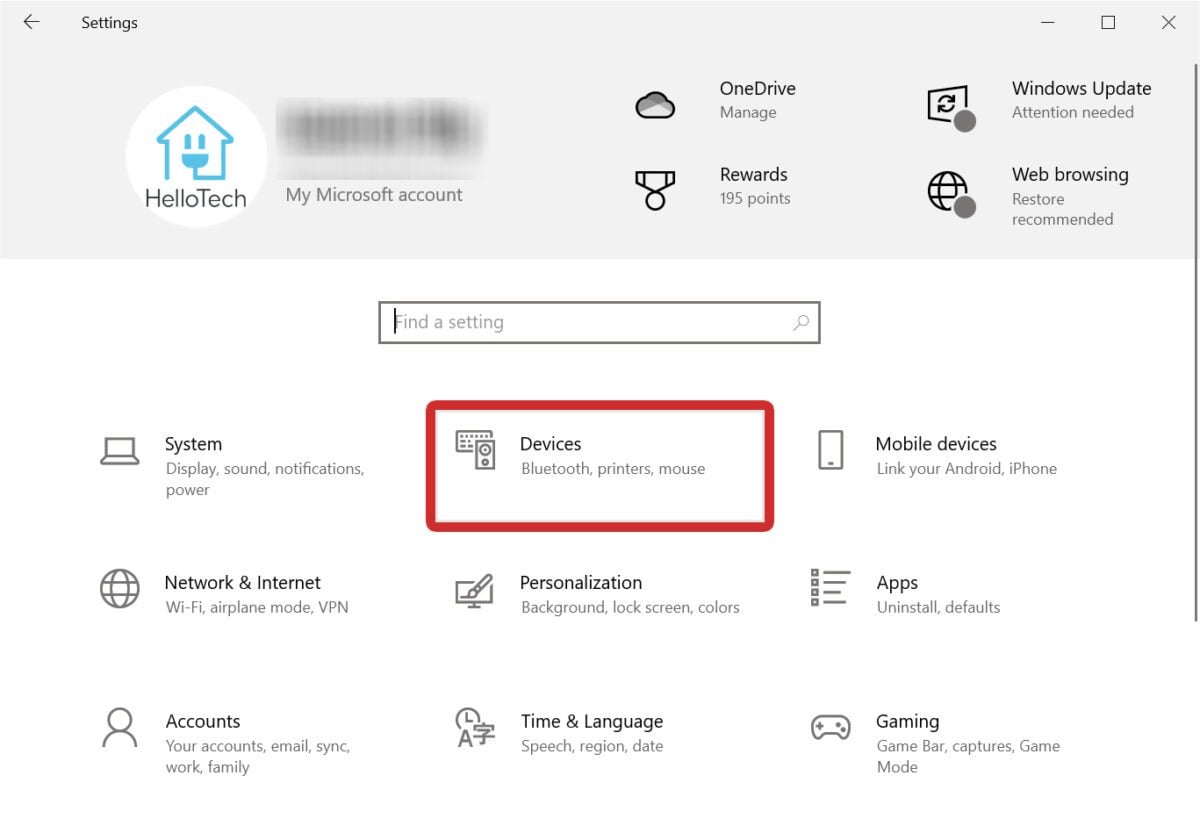
Bluetooth headphones offer the freedom to enjoy music, calls, and entertainment without messy cables. Whether you're using a phone, laptop, tablet, or even a smart TV, connecting your Bluetooth headphones is usually simple. Here’s a complete guide for 2025.
Put your Bluetooth headphones into pairing mode. This usually means holding down the power or Bluetooth button until the indicator light flashes.
Open the Settings app on your smartphone.
Tap on Bluetooth and turn it ON.
Wait for your headphones to appear in the list of available devices.
Tap your headphone’s name to connect.
If a passcode is requested, try entering "0000" or "1234," which are common default codes.
For Windows laptops:
Click on the Start Menu and open Settings.
Go to Devices > Bluetooth & other devices.
Turn on Bluetooth and select Add Bluetooth or other device.
Choose Bluetooth and pick your headphones from the list.
For MacBooks:
Open System Preferences > Bluetooth.
Turn Bluetooth ON.
Wait for your headphones to show up and click Connect.
Many modern Smart TVs have built-in Bluetooth. To connect:
Put your headphones into pairing mode.
On your TV, go to Settings > Sound > Bluetooth Audio Devices.
Select your headphones from the available devices and pair.
Note: Some older TVs might need a Bluetooth transmitter to connect to wireless headphones.
The process is almost identical to connecting to a smartphone:
Go to Settings > Bluetooth on your tablet.
Turn Bluetooth ON.
Select your headphones from the list and tap Pair.
For PlayStation 5:
PS5 does not support most Bluetooth headphones directly.
Use a compatible Bluetooth adapter plugged into the console’s USB port or the controller’s audio jack.
For Xbox Series X/S:
Xbox does not support third-party Bluetooth headphones.
Use Xbox-certified wireless headphones or connect via the controller with a wired connection.
If your desktop has built-in Bluetooth:
Turn on Bluetooth from Settings (Windows) or System Preferences (Mac).
Put your headphones into pairing mode and connect.
If your desktop doesn’t have Bluetooth, you can buy an affordable Bluetooth USB adapter.
Always keep your headphones close to the device you are pairing with.
Make sure your headphones are not already connected to another device.
Keep the headphone battery sufficiently charged.
Restart the device if it doesn’t find your headphones immediately.
Connecting Bluetooth headphones to any device is easier than ever in 2025. Whether you are using a smartphone, laptop, TV, or even a gaming console, following these simple steps will ensure a smooth, wireless audio experience.

Comments