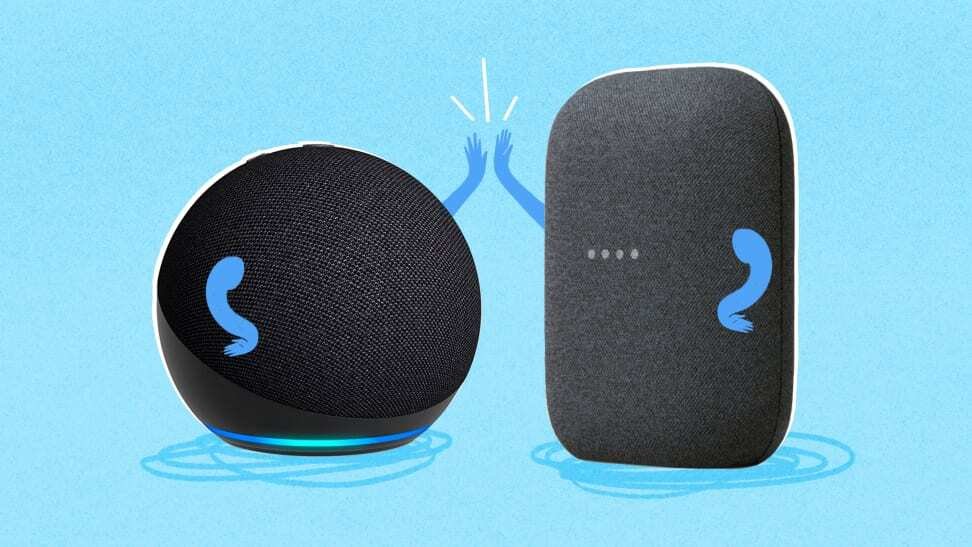
In today’s world, voice assistants like Alexa and Google Assistant are key to creating a smart home. From controlling your lights to playing music and setting reminders, they make everyday tasks easier. Here’s how to set up Alexa or Google Assistant in your home in 2025.
Download the Alexa App
Start by downloading the Alexa app from the Google Play Store or Apple App Store. The app will guide you through the entire setup process.
Connect Your Alexa Device to Power
Plug in your Alexa device, such as an Amazon Echo, Echo Dot, or Echo Show. Wait for the light ring to turn orange, which indicates it’s in setup mode.
Connect to Wi-Fi
Open the Alexa app and follow the prompts to connect your Alexa device to your Wi-Fi network. Make sure you're connected to a 2.4 GHz or 5 GHz Wi-Fi network.
Sign in to Your Amazon Account
You’ll need to sign in to your Amazon account to fully activate Alexa. If you don’t have one, you can create a new account during setup.
Customize Alexa’s Settings
Once connected, you can customize Alexa’s settings. This includes setting up your preferred music services (Spotify, Apple Music), adding smart devices (lights, thermostats), and more.
Start Using Alexa
Say "Alexa" followed by a command like "Play music" or "Set a timer," and Alexa will respond to your request.
Download the Google Home App
To set up Google Assistant, download the Google Home app from the Google Play Store or Apple App Store.
Plug in Your Google Assistant Device
Plug your Google Nest or Google Home device into a power outlet. Wait for the device’s lights to start blinking, indicating it's ready for setup.
Connect to Wi-Fi
Open the Google Home app, and it will prompt you to connect to your Google Assistant device. Follow the instructions to link the device to your Wi-Fi network.
Sign in to Your Google Account
To fully activate Google Assistant, sign in with your Google account. You can link this account to other Google services like Gmail and Google Calendar.
Customize Your Settings
In the Google Home app, you can link your preferred music services (YouTube Music, Spotify), add smart devices, and set up your home address for location-based reminders.
Start Using Google Assistant
Say "Hey Google" or "Ok Google" followed by a command, such as "What's the weather?" or "Play my playlist," and Google Assistant will take care of the rest.
Add Smart Devices
Alexa and Google Assistant are even more powerful when linked to other smart home devices like lights, thermostats, and security cameras. In the respective apps, follow the instructions to pair your smart devices.
Create Routines
Both Alexa and Google Assistant allow you to create routines. For example, you can set a morning routine to turn on the lights, read the news, and start your coffee machine all with a single command.
Voice Control Multiple Devices
Control everything from your TV to your coffee machine using voice commands, creating a more convenient, hands-free environment.
Setting up Alexa or Google Assistant in your home is simple, and with a few easy steps, you can create a smart home that’s controlled by your voice. Whether you choose Alexa or Google Assistant, you’ll enjoy a more efficient, connected living space.

Comments